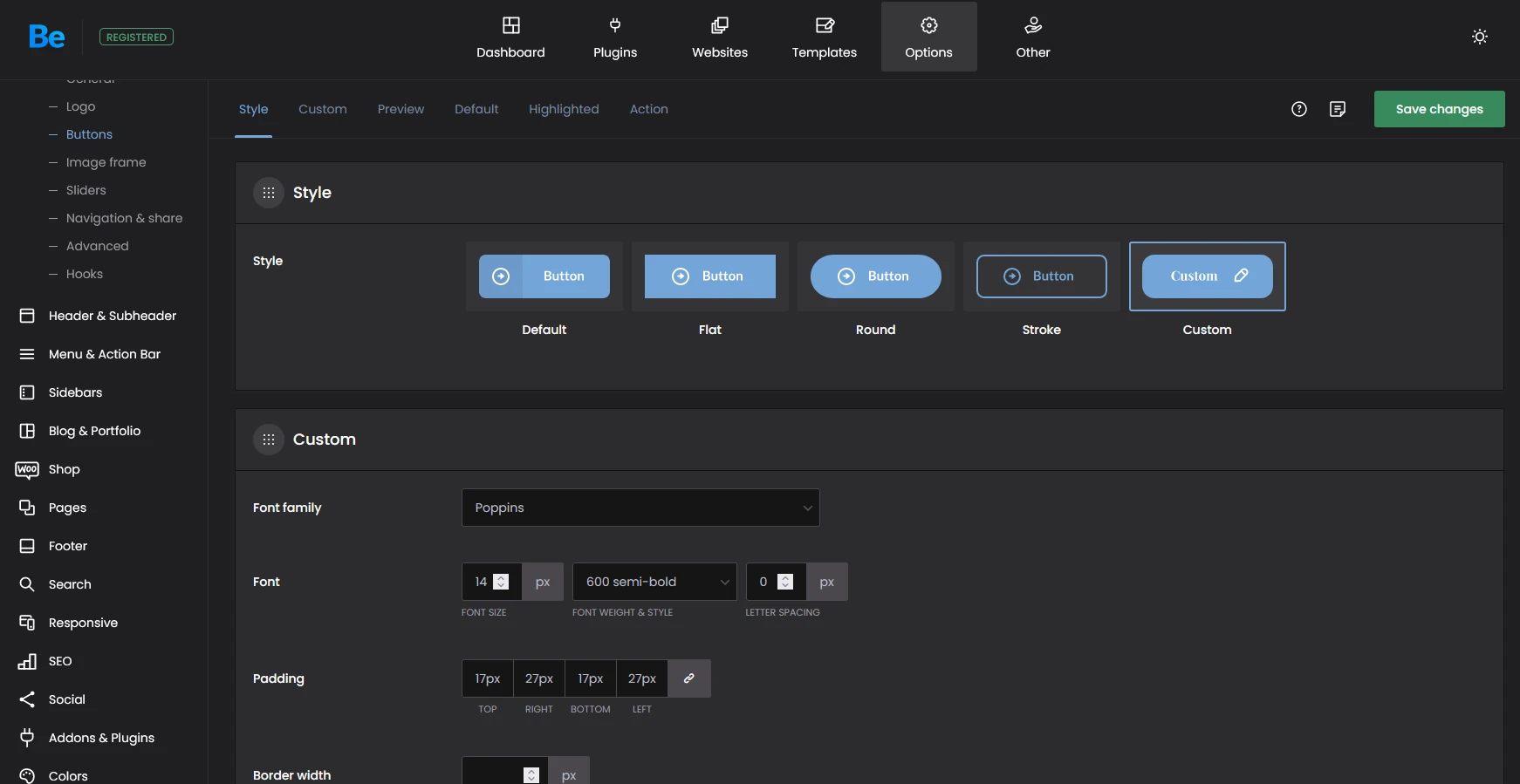Global
BeTheme options panel has been specially created to make your workflow faster and easier. Using it is very easy, and in just a few minutes, you can change a lot of things on your page.
General
Layout
- Layout
Choose Boxed or Full width layout for your website
- Site width
Use the slider to set up own width of the site (960px - 1920px)
- Style | Main
Choose between Default or Simple style. This concerns the general look of shortcodes/items.
Background
- Image
Select the background image for the website. The background will be attached to the tag using inline CSS
- Position
Change the position of the background image.
- Size
Change the size of the background image
- Transparent
Choose one or more elements on the website to be transparent. That inlucdes the header, top bar with menu, content and footer
Icon
- Favicon
Upload the favicon image. Please make sure that the icon is 32x32px and it is a .ico file format.
- Apple touch icon
Upload the icon for Apple devices. It should be a .png file with 180x180px dimensions.
Logo
Logo
- Logo
Select a normal logo for your website. This field cannot be empty, the BeTheme logo will be set by default.
- Retina Logo
The retina logo is optional. The logo size should be 2 times larger than the normal logo size.
Sticky header logo
- Logo
Choose a different logo just for the Sticky Header. This will also be the logo for the Creative Header style
- Retina logo
Select a retina logo for the Sticky Header
Options
- Options
You can enable/disable the homepage link on the logo and select H1 tag wraps for the logo item. This is mostly for SEO purposes
- Text logo
You can choose to insert text. It will appear instead of the default logo image.
- SVG logo width
If you choose to use an SVG file format for the logo, please insert the logo width here. Otherwise, it could not render on the website properly.
Advanced
- Height
By default the logo height is set to 60px. You can change it here as you wish. Please take the vertical padding into consideration when inserting a value in this field. The padding value can be changed in the next option
- Vertical Padding
The default value is 15px. You can change this value freely, it will determinate how much space is above and below the logo
- Vertical align
Choose to align the logo vertically. You can set it to the top, middle or bottom.
- Advanced
These are additional options for the logo. You can remove the left margin, make the logo overflow, stick it to the page while scrolling, or enable Auto width for Sticky Logo.
Image frame
Image frame
- Style
Choose between 4 different image hover animations (Modern overlay, Overlay, Slide bottom, Zoom | without icons) or disable the animation completely.
- Border
Set up border width for images.
- Caption
Display caption on image or below
Design
- Icon backgound
Select the background color for behind icons.
- Icon color
Select color fot the icons.
- Icon border
Select border color around the icons
- Image hover mask
Select the color for a mask that shows on hover for styles: Overlay and Slide bottom.
Set up colors for icons in Modern overlay, Overlay, or Slide bottom image style.
Sliders
By default all of the slider items are static and do not move automatically. You can set a timeout for each slider using milliseconds. This applies to all of the sliders in the BeBuilder, those are: blog, clients, offer, portfolio, shop, slider, testimonials.
Naviation & share
These options allows you to control navigation in Blog, Portfolio and Shop
Navigation
- Options
Enable or disable Header arrows, Sticky arrows, or Show all posts icon.
- Header arrows
Choose between Classic and Simple styles for arrows in the header.
- Sticky arrows
Choose between Default, Images only, or Arrows only styles for sticky arrows.
- Date
The option shows only for Default Sticky Arrows. With it, you can hide or show the date that appears with this style.
Share
- Share Box
Hide the share box entirely on mobile, or show it on all resolutions.
- Style
Choose between Classic and Simple styles for share box.
Advanced
Layout
- Boxed Layout | Side padding
This option will work only when the boxed layout is set. Please insert the values in px or %
- BeBuilder visibility
You can assign user types to see and edit the BeBuilder
- BeBuilder Blocks
Enable or Disable BeBuilder Blocks
- Content display Order
Select what content will be shown first, the BeBuilder or the WordPress editor
- Content top padding
Each page by default has a top padding value of 30px above the content. You can disable this padding globally with this option.
Options
- Google Maps API Key
Google Maps API key is required for Map Advanced. If you do not have the key please visit Google Maps Platform
- HTML Table
You can enable the Rows Hover option or turn the table auto responsive - this option will create scroll bars when the table does not fit the display.
- Animate digits
Disable or Enable the animations for the Counter and Quick fact items.
- Other
You can remove the top and bottom margin for the boxed layout style and use the remove shadows option
Theme functions
- Post type
BeTheme offers many custom post types, those are: clients, layouts, offer, portfolio, slides, templates and testimonials. If you do not wish to use them, you can disable each one.
- Theme Functions
Those options are mostly used when you wish to integrate a custom script or a plugin. You can disable entrance animations or the mega menu. You can also disable the pre-built websites or the category sidebars - This option affects existing sidebars. Please use before adding widgets
- BeBuilder autosave
An option that disable/enable autosave for the BeBuilder. Please note that when this option is disabled, any changes made in the BeBuilder will not be automatically saved.
- Builder data Storage
Useful option for non UTF-8 users and for those who prefer to keep content in database in readable format - This option will not affect the existing pages, only newly created or updated
- Slider shortcode
This option lets you enter a slider shortcode which will be then forced on all pages on your website. This option cannot be overridden.
- Table prefix
For some multisite installations it is necessary to change table prefix to get Sliders List in Page Options. Please do not change if everything works.
- WordPress Editor
If you use only BeBuilder and do not want WordPress Editor to distract you, you can hide it
- Automatic theme updates
Toggle the option for built-in WordPress automatic updates. Works only for registered theme with default theme directory name. Use this option only if your server makes regular backups.
Advanced
Hooks
This is a fantastic option for when you want to add custom scripts or add content into a specific part of the page.
There are 4 hook fields available: top, content before, content after and bottom.