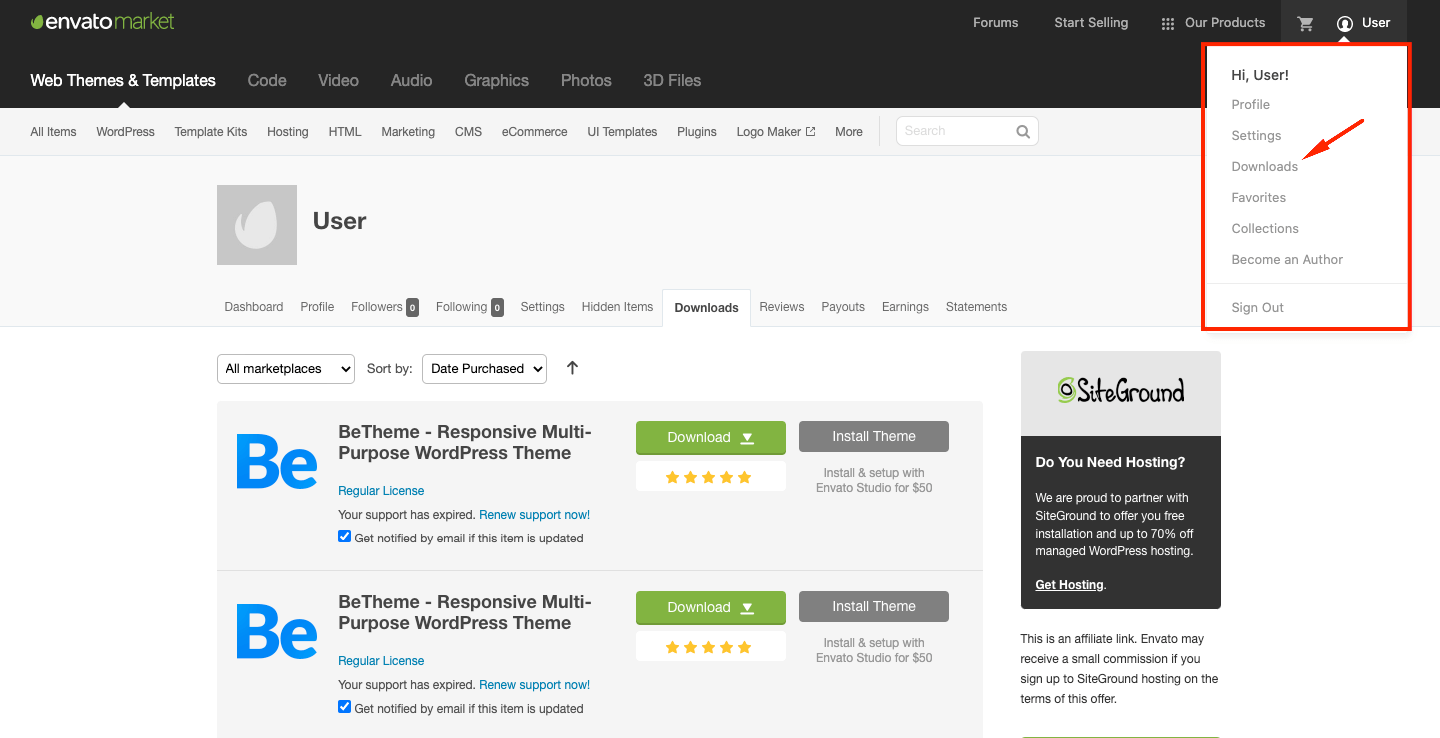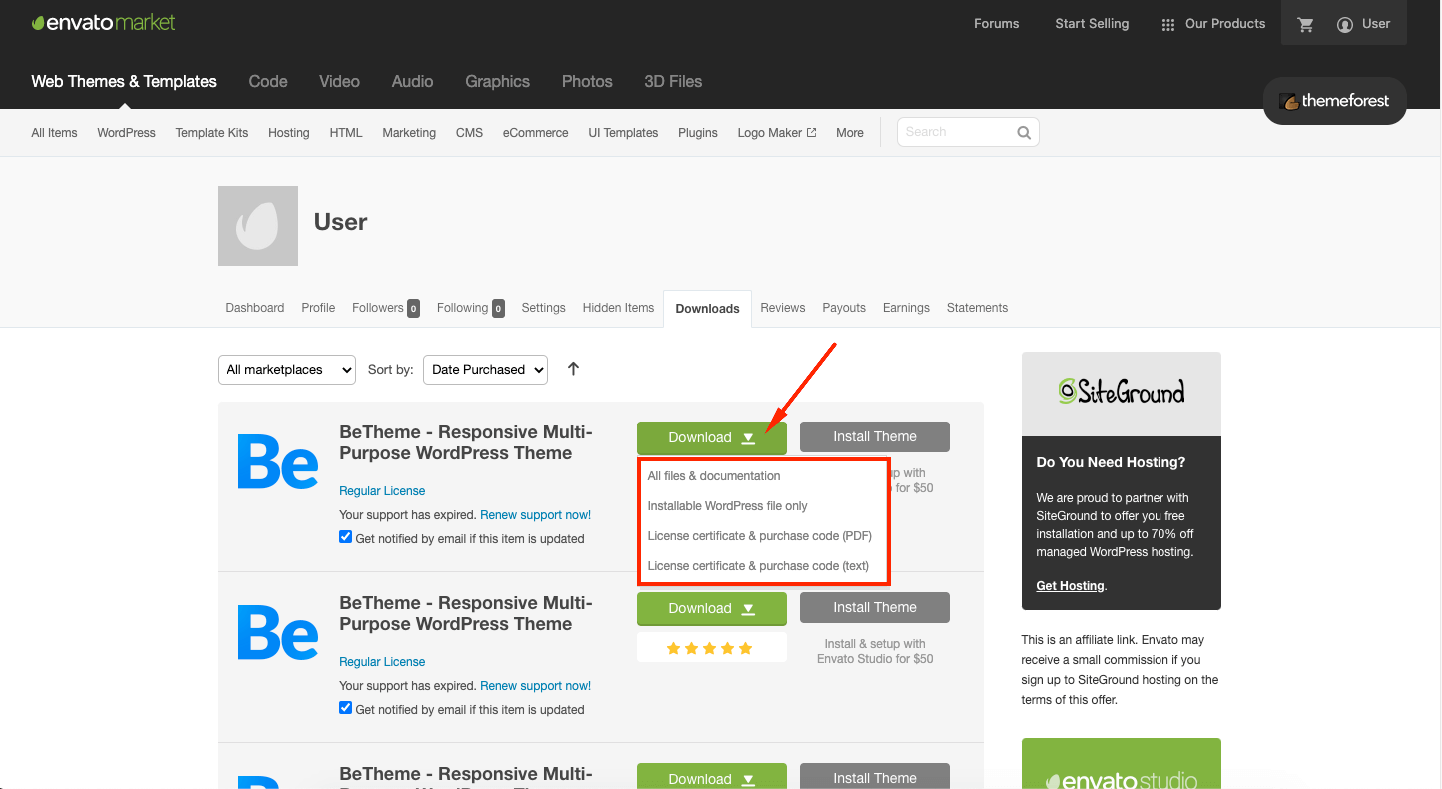Installation & Updates
This chapter will get you started on your BeTheme installation and updates. You will also learn how to download and install/update the theme correctly.
Firstly, let’s begin by downloading BeTheme.
Download the theme
With your purchase of this theme, the first step is to download the package from ThemeForest. You will find all of your downloads under this link.
Upon clicking the Download button you will be presented with four options:
- All files & documentation This will download a large ZIP package including: BeTheme, BeTheme child, documentation of the theme and plugins, a sample PSD file. It will also contain the RevolutionSlider plugin author demo sliders - those are not our sliders, for the pre-built website sliders please visit this link.
- Installable WordPress files only This is a ready to install zip file with BeTheme. It does not need to be unzipped like the package above.
- License certificate & purchase code (PDF) This is the purchase code ( license key) which is used to register the theme in the BeTheme dashboard. More info about theme registration here
- License certificate & purchase code (text)
Installation methods
The installation process can be performed in two ways:
WordPress Theme Manager
Select the zipped theme file called betheme.zip and press Install Now WordPress will do the rest for you.
FTP upload
Unzip the betheme.zip package and upload the theme folder into your themes folder. After you do that, you will also have to go to Appearance > Themes and activate the theme.
Always use the newest version!
To install the theme please download the newest version of BeTheme from the themeforest downloads page.Child theme
Don't lose your modifications.
Using a child theme in Wordpress is a great idea when you want to modify the theme files directly. It ensures that your changes will not get overwritten upon updating the parent theme.
Where do I find the child theme?
The child theme files are placed in the All files & documentation package, with the parent theme.
Just install the child theme like you would a parent theme and activate it. It is that easy!
More information about child themes here.
Child theme support policy
Using a child theme usually means that you want to modify the core theme files. Any mistake in the code may render the page unusable. Please be careful when performing such actions because our support policy does not cover such changes and we will be not able to help you.Theme updates
It is crucial that you update the theme to the newest version as soon as a new update appears. It will save you from plugin incompatibility, vulnerabilities and bugs.
Which update method fits you best?
Depending on your current theme version there are two ways of updating the theme.
For users that have BeTheme version 20.0 or higher
You can update the theme from the dashboard of your WordPress, in the BeTheme tab. Just register the license key, and you will be able to update the theme, install/update newest plugins and import pre-built websites with sliders.
For users that have BeTheme version 17.8.8 or lower
The only method to update from an old version is to remove the current theme from your theme folder and install it again.
After you delete the old theme from your FTP please follow the steps in the theme installation chapter.
Is is safe to remove the theme folder?
The theme folder removal will not delete your current content because it is stored in the database. If you made any changes to the theme files directly and modified the code, then the update will override those changes. In that case, please make a backup beforehand and use a childtheme.Theme registration
The theme requires from the user to register the product with the license key. Each installation of the theme has to have a separate license key. You cannot use one key for multiple domains. There are some exceptions, more information here. Remember that this key is only for BeTheme registration. It cannot be used for bundled plugins, they do not need registration at all.
The license terms & conditions are on the Envato Market website, see this link.
The registration of the theme allows you to import pre-built websites, sliders and install/update bundled plugins.
To register, please use the Envato purchase key attached to each purchase.
Insert the key into the "Insert the purchase code here" field and click the register button.
Multiple sites on one license key
Multiple sites on one license key are possible only on the same domain or localhost installations. You can register the same license key for development purposes using subdomains, subdirectories or the WordPress multisite environment.Theme migration
If your website is ready and you want to move it to its destination server remember first to disable all plugins and deregister the theme from your BeTheme tab. We suggest using the Duplicator plugin to move your project. It will copy the whole website with the database. It is also an excellent way of storing a copy of your site if anything terrible would happen to it in the future.
When the transfer of your website has finished, please enable your plugins and register the theme again.
Links lead to old domain address?
If after the transfer of your website the links are still pointing to the old domain, please use this plugin. It will help you change all of the URLs in the Muffin Builder and Theme Options at once without having to switch each one manually. You can also use this tool when you are switching to SSL and will use HTTPS.