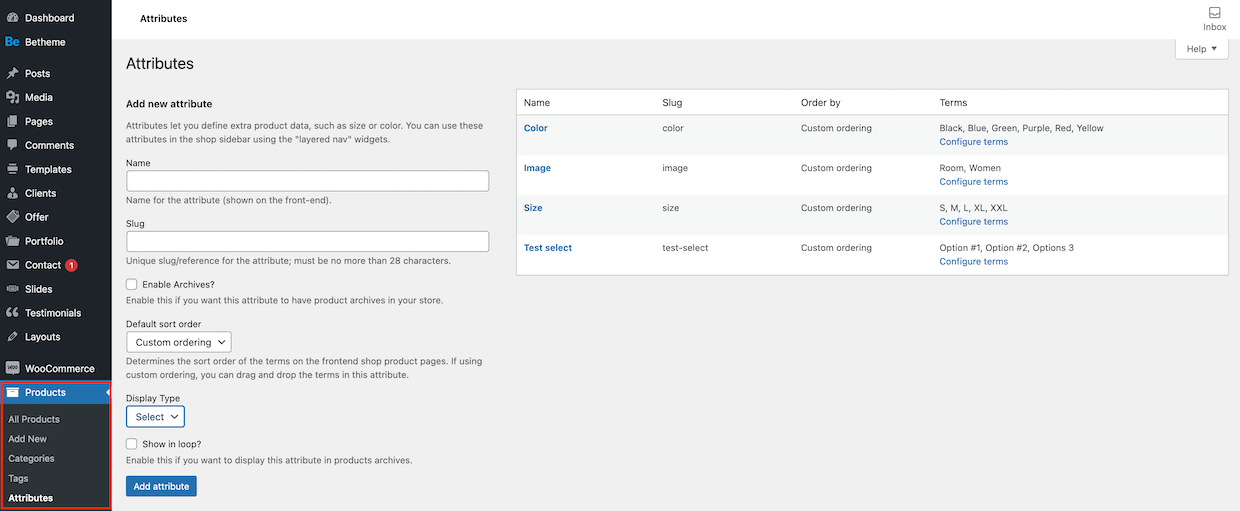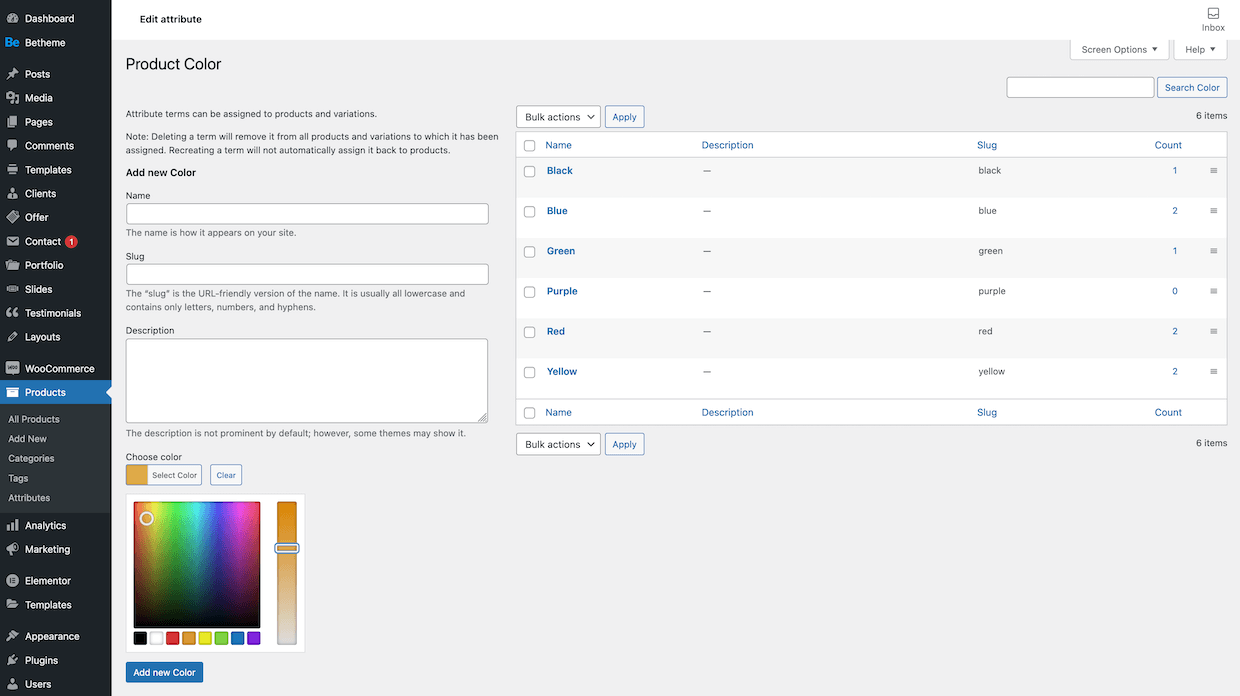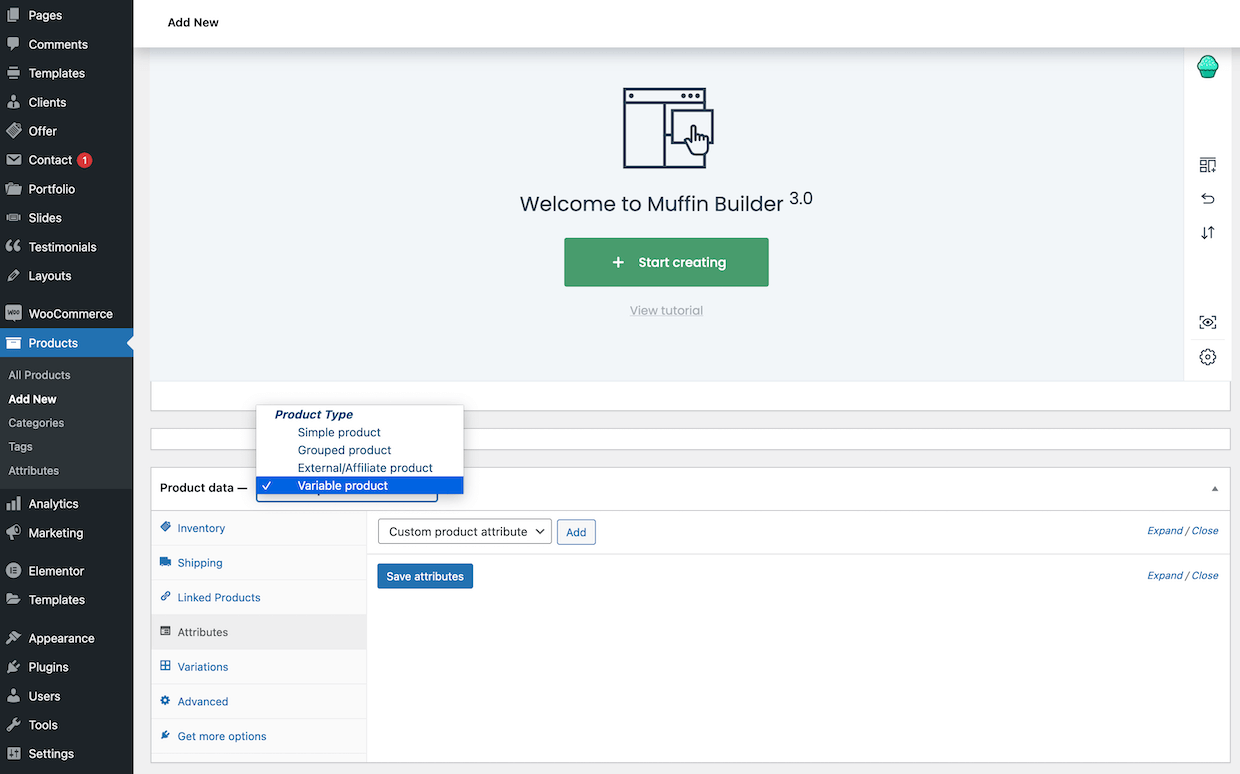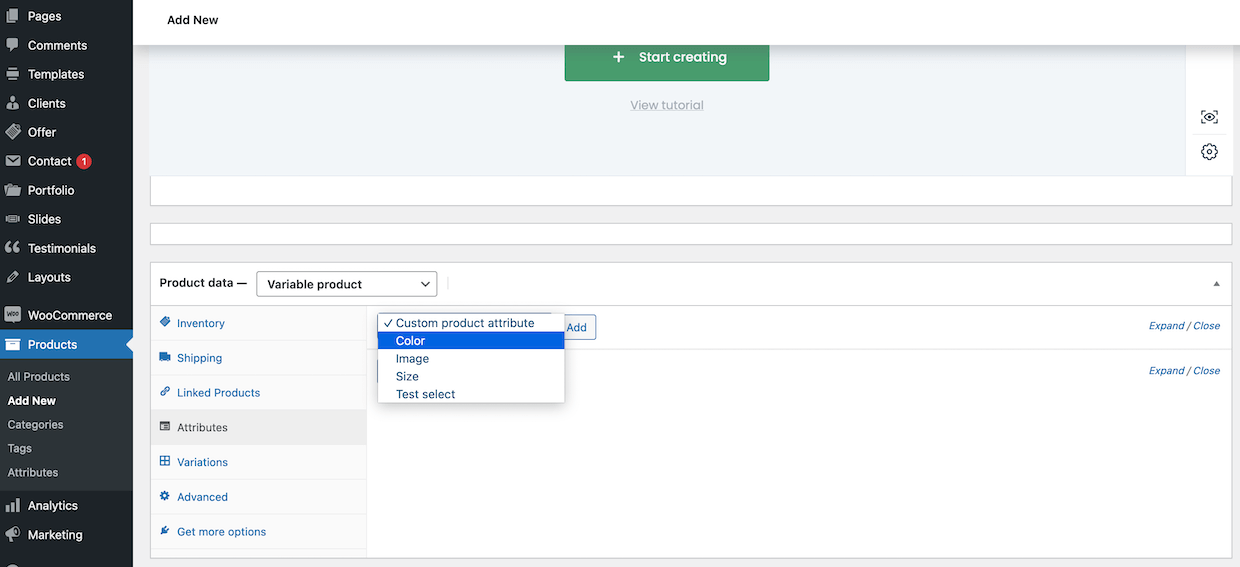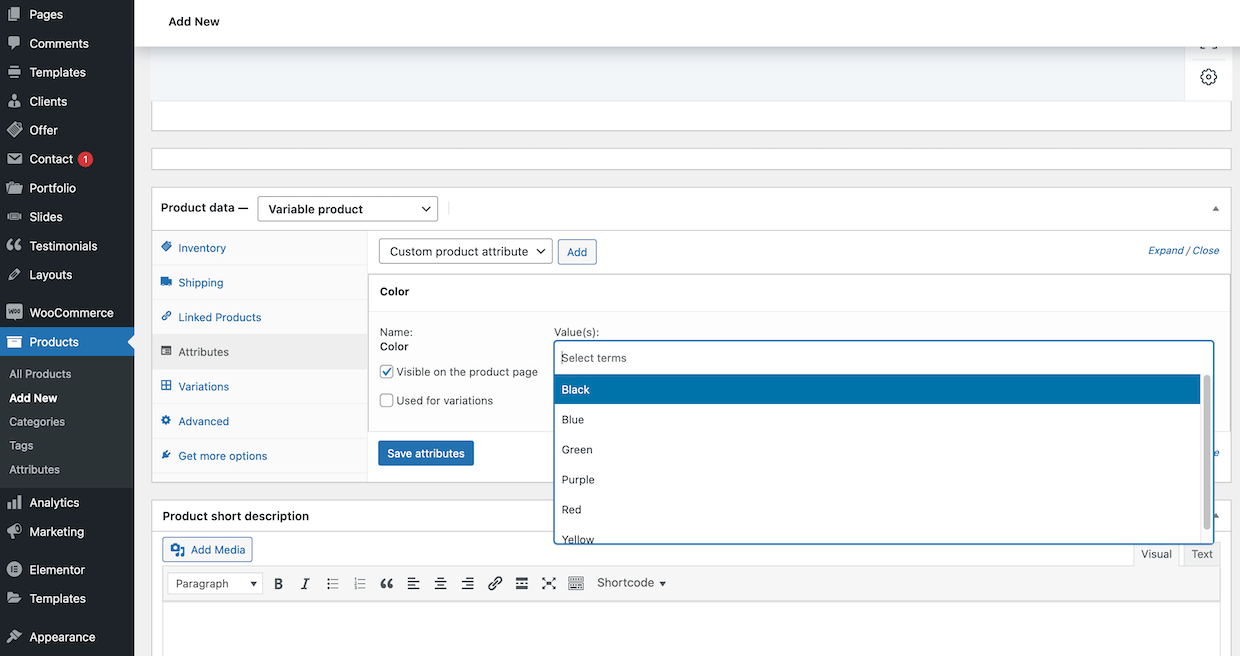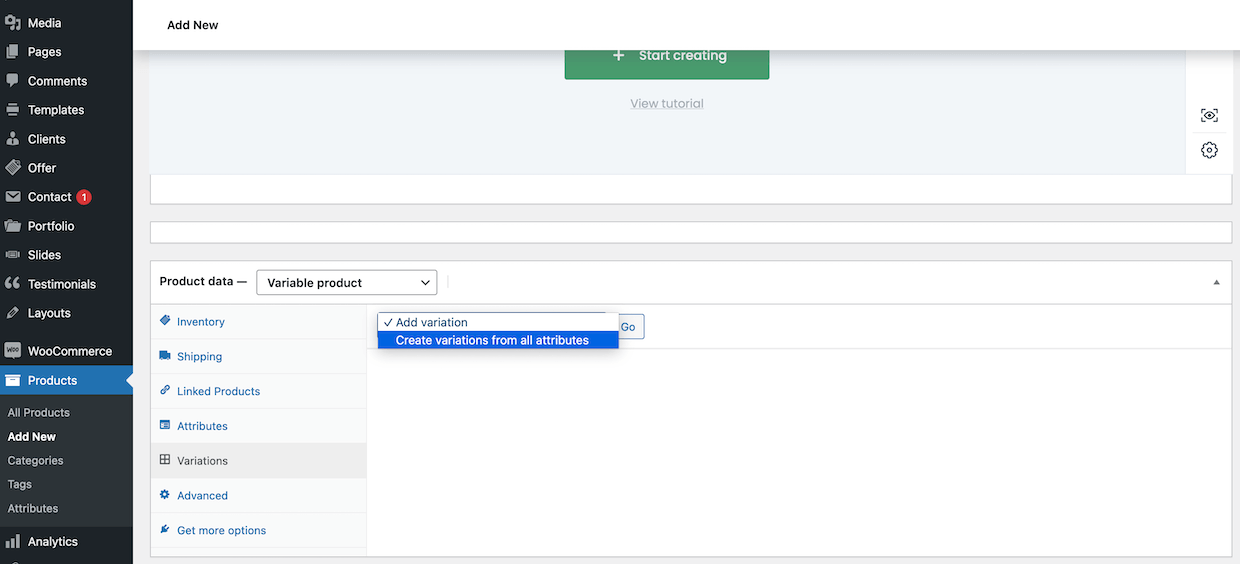How to use WooCommerce Attribute Swatches
Adding Attributes
To add custom attributes, please navigate to Products > AttributesAdding Terms to an Attribute
Once, you have added new Attribute, you can add Terms to that Attribute. To do this, click Configure Terms button next to the specific Attribute.Adding Attributes to Product
Once, you have added added Attributes and configured its Terms, you can assign them to individual products. This can be done from the edit / add product level. From the dropdown list of product data, please select Variable Product.Adding Product Variations
Once you have added added custom product attributes, you can finally create variations of products. To do that, please choose Variations tab on the list. There is two ways to populate product with variations:- Create variations from all attributes automatically
- Add variations manually one by one