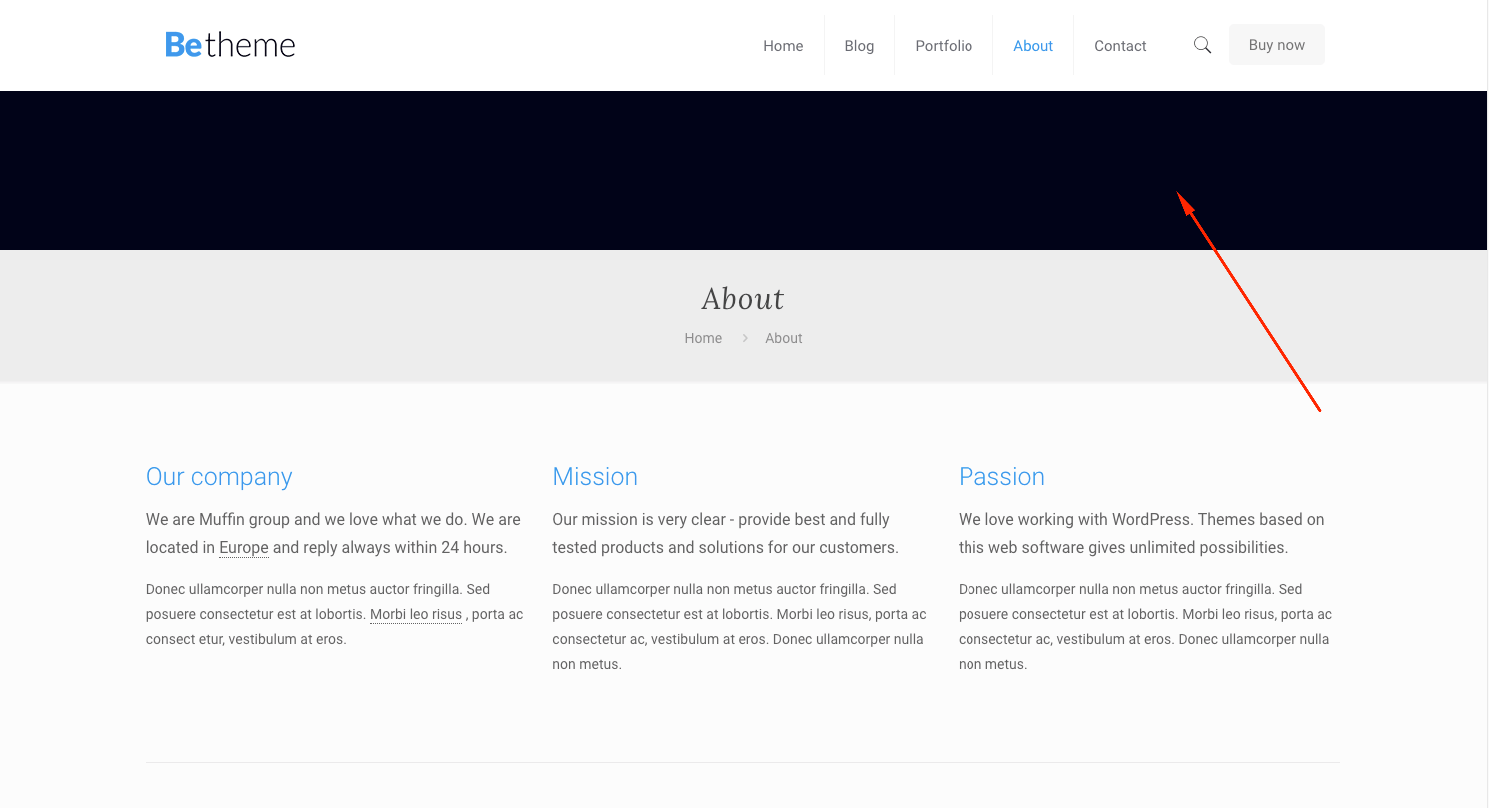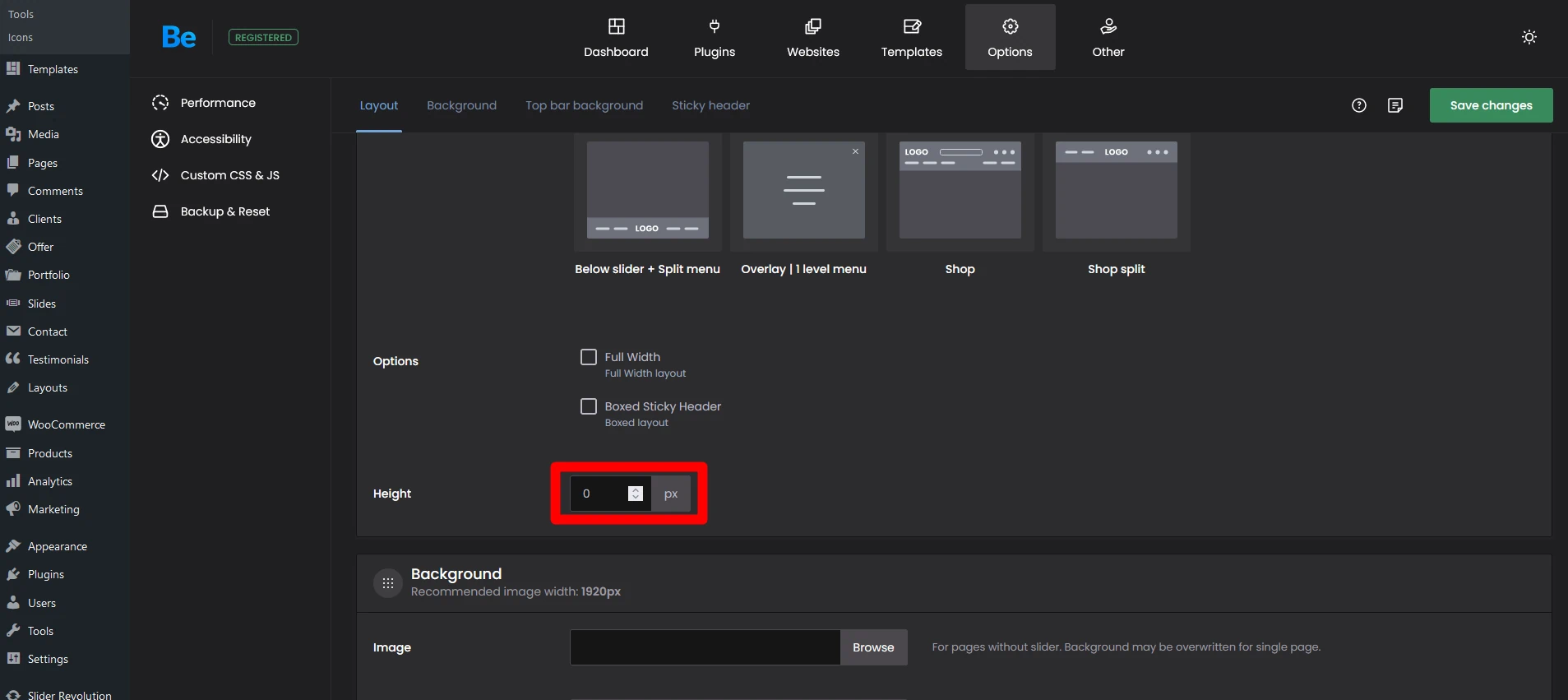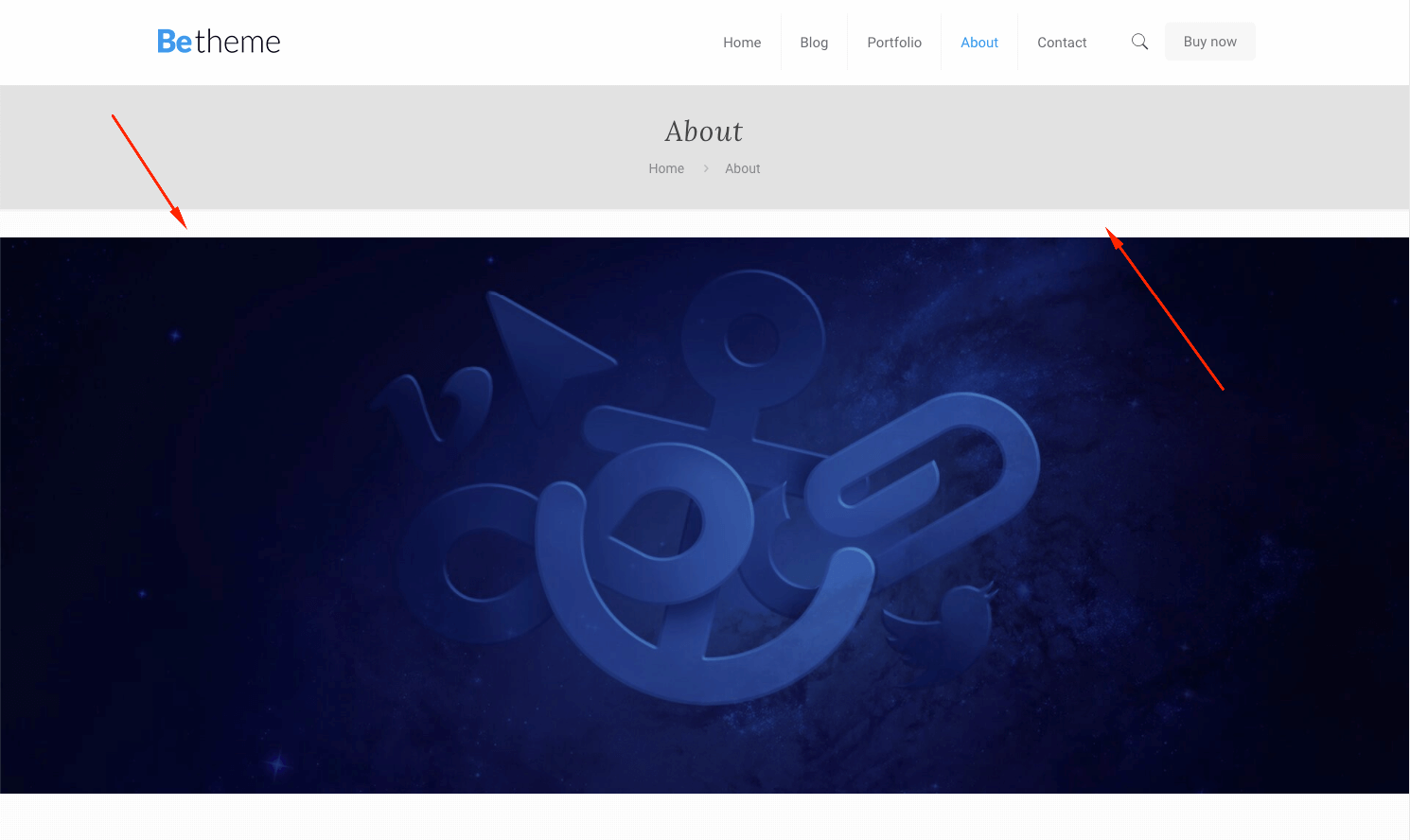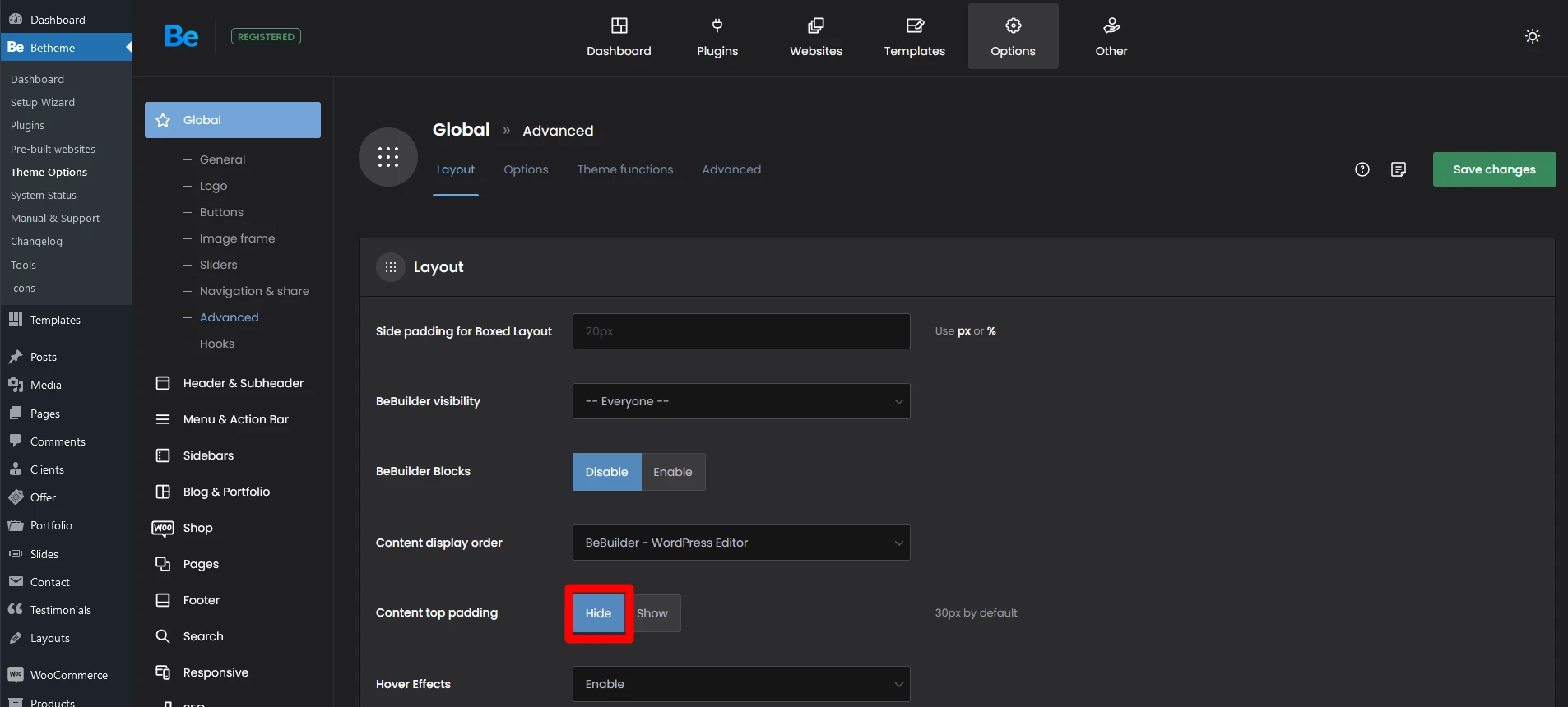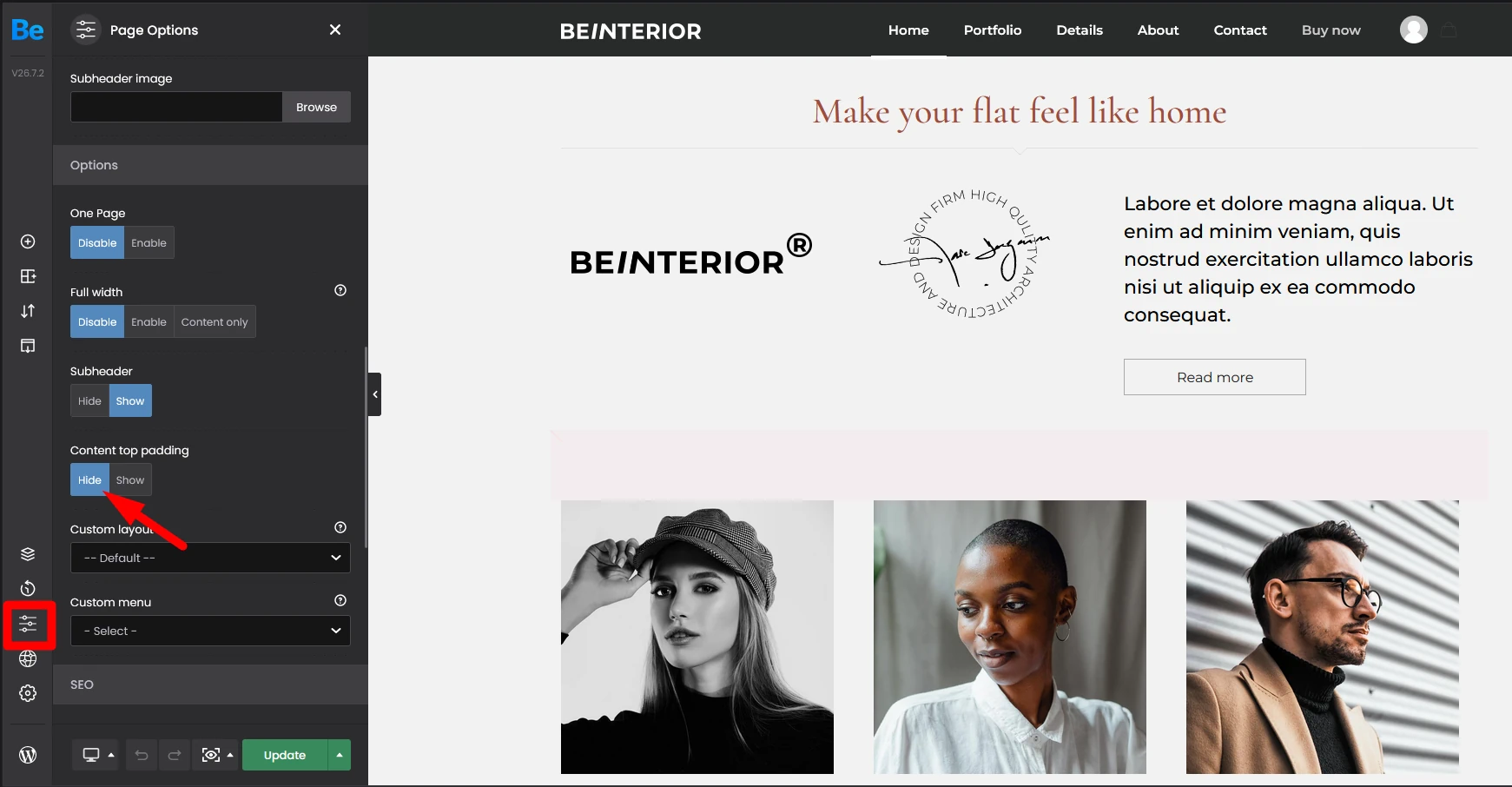How to remove empty space in header?
If you are having problems with any unwanted space above your content or in the header area, check out the two most common sources of this issue below.
1. Header Height
The space that you see in the image below is the header area which can have a background image, background color or it can also be removed. You can hide it using the Theme Options
Set the Height value to: zero
2. Content padding
By default the Content Padding option is turned on. It adds a space of 30px above your content. You can see how it looks like in the image below. You can turn it off in two places.
- Global
You can remove or add the Content Padding globally. This is done using Theme Options.
GO TO WP Admin > Betheme > Theme Options > Global > Advanced - Local
You can leave the Global option turned on, and disable the Content Padding just on individual pages. To do that, edit any page and scroll down to page options to see this option.